Activate Your Card & Set the PIN
Now you can activate your new American Express Credit Card and create your own PIN using the Nations Direct Mobile App, Nations Smart ATM/CRM or be reaching out to our hotline.
This will provide you with the convenience and safety of creating your own PIN. It’s much faster and less hassle than receiving a PIN through a physical letter.
- Self-Activation and PIN set option
- Require only few simple steps
- Simply reset the PIN when the old PIN is forgotten
- Safety paired with convenience
To download the Nations Direct Mobile App, scan the QR code;
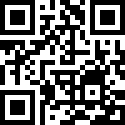
If you already have the Nations Mobile App, please follow the below steps;
Step 01: Select “Cards”
Step 02: Click “Activate”
Step 03: Enter your Card expiry date and CVV, then Click “Confirm”
Step 04: Enter the OTP which you would receive to your registered mobile number
Step 05: Click “Yes” to set an ATM PIN
Step 06: Enter the OTP which you would receive to your registered mobile number
Step 07: Set your PIN and confirm the PIN
Step 08: You will find your activated Card under Cards
Step 01: Visit a Nations Trust Bank ATM/CRM
Step 02: Select “Activate your Card/Reset PIN”
Step 03: Select the preferred language and insert your Card
Step 04: Remove the Card to proceed, if you are instructed
Step 05: Click “Set/Reset PIN”
Step 06: Enter the OTP which you would receive to your mobile number
Step 07: Select “Yes” to activate the Card
Step 08: Set your new PIN and confirm the PIN
Step 09: Now you have activated and set a PIN for your Card Steps to activate your Credit Card & set your PIN via the Nations Mobile App
To find the nearest ATM click here
Step 01: Call the Nations Trust Bank Hotline on 0114 41 41 41
Step 02: Select the Language (English/Sinhala/Tamil)
Step 03: Press 2 for ‘Credit Card Activation or Create ATM PIN’
Step 04: Press 1 to ‘Activate Card’ or Press 2 to ‘Create ATM PIN’
Card Activation
Step 05: Press 1 to ‘Activate your Card’
Step 06: Press 1 to ‘Activate through ATM PIN’ or Press 2 to ‘Activate through the OTP’
Step 07: Enter Credit Card number
Step 08: Enter the OTP which you would receive to your mobile number
Step 09: System Confirmation of Card activation
Setting your PIN
Step 10: Press 2 to ‘Create ATM PIN’
Step 11: Enter Credit Card number
Step 12: Enter the OTP which you would receive to your mobile number
Step 13: Enter your new PIN and confirm the PIN
Step 14: System Confirmation of Set PIN

